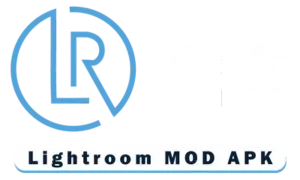Adobe Lightroom Windows/PC – Free Download 2025
Adobe Lightroom is one of the most intuitive and advanced photo editing software that is designed for professional photographers. You can download the latest version of Adobe Lightroom for Windows from Adobe’s official website. You can also use the download link that we have provided below:
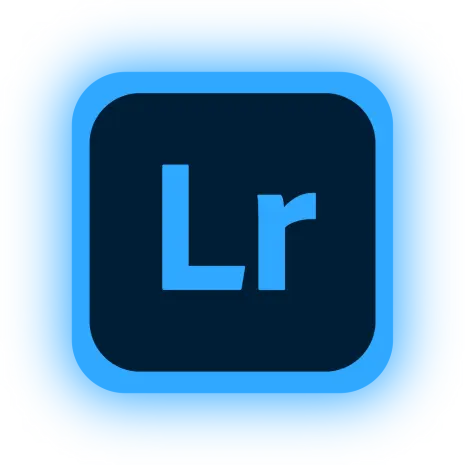
Adobe Lightroom Windows/PC
However, keep in mind that Lightroom for PC is not free. While you can use Lightroom Mobile as a free application without a subscription to the premium features, the Lightroom PC can only be used once you subscribe to it. You can use the free trial version to test Lightroom.
Adobe Lightroom for Windows – How It’s Different From Lightroom Mobile?
Lightroom is a popular photo editing software that is available on smartphones, tablets, laptops, and desktop computers. The desktop or PC version of Lightroom is much more powerful than the mobile version. It is designed for professional photographers and provides a wide range of advanced editing tools.
You can edit your photos to their ultimate creative perfection while having precise control over all the editing features. Also, using Lightroom PC is much more intuitive as it can provide a more efficient workflow and allows you to organize your projects effectively.

The software is equipped with non-destructive editing capabilities and can be integrated with Adobe Creative Cloud. Hence, everything you edit will be accessible across various devices.
As I mentioned before, there is no free PC version. You can use the free trial but once that expires, you will have to purchase a subscription plan. There is no one-time purchase license either. So, you cannot download Lightroom for free on Mac. You will have to purchase a subscription to download and use it.
System Requirements for Lightroom PC
The system requirements for Adobe Lightroom Windows 2025 are as follows:
Minimum
Recommended
CPU
Intel® or AMD processor with 64-bit and SSE 4.2 support; 2 GHz or faster processor
OS
Windows 10 (64-bit) or Windows 11
Memory
8 GB
16 GB or more
Storage
Free 10GB Space on HDD or SSD(Preferred)
Additional free space is required for usage
Resolution
1280 x 768 HD
1920 x 1080 FHD or greater
GPU
- GPU with DirectX 12 support
- 2GB of VRAM
- GPU with DirectX 12 support
- 4GB of VRAM for 4K or greater displays
- 8GB of VRAM to enable GPU-supported preview generation and export
Internet
Internet connection is a must
You can install the application with minimum system requirements but that would create hurdles for you in your journey as a photographer. You might have limited access to certain features based on your specs.
Main Features of Lightroom PC
Let’s dive into some of the main features of Adobe Lightroom for Windows that are extraordinary and must be considered by every photographer:
Non-Destructive Photo Editing
One of the prime features of Adobe Lightroom is that it supports non-destructive photo editing. It means your original photo won’t be destroyed in the editing process and remains intact as an original copy. Hence, no matter what edits you try, you can always go back to the original picture for a do-over.
While editing the photo, you can undo it at any time and won’t have to worry about changes being saved on your original asset. This allows you to experiment freely with edits and try everything. Hence, Lightroom is preferred by beginners also.
Adding to this, all of your edits will not affect the original photo quality. The quality won’t be reduced because of your changes and all enhancements will take effect once you export the photo.
Advanced Editing Capabilities
Adobe Lightroom is equipped with a wide range of photo editing tools that provide you precise control over your edits. You have a special toolbox that allows you to control every aspect of the photos. The best part is that you can apply edits in the form of layers and have precise control over each layer.
Moreover, precise control means you are able to control the colors, shadows, texture, sharpness, clarity, and all other parameters to the tiniest of fractions. Hence, professional photographers can create exclusive effects and achieve absolute perfection in their results.
Creative Freedom with Cloud Storage
With its cloud storage ability, all of your edited photos and projects are stored online in a cloud space. That means you can edit from anywhere and access your photos from any device.
Whether you are using your smartphone, tablet, laptop, or desktop, you can just log into your account and resume editing from where you left off. Your edit settings and presets are also stored in the cloud storage.
Professionally Optimized Presets and Filters
One of the most amazing features of subscribing to Adobe Lightroom is access to the advanced presets and filters. Lightroom has a wide community with millions of users around the world. So, professional photographers, who have been recognized, have adjusted certain presets to be used by these users.
There are thousands of presets that you can explore through Lightroom PC. While you get some of them for free in Lightroom mobile, no such facility is available for PC. Here, you have to purchase a subscription before you even start using the application. So, you will have access to all the presets.
Adding to this, you are also able to create your own presets in Lightroom. If you like a particular setting after an edit, you can save it as a preset. Also, if you adjust a preset after using it then you can save it as a new preset for achieving consistency when making bulk edits.
Advanced and Intuitive Image Organization
One of the best features that Adobe Lightroom often brags about is having one of the best image organization capabilities in the whole wide world. The AI-assisted image organization automatically adds tags to each image, allowing you to quickly search for it even if you didn’t tag it with a proper name. For example, if you have images of dogs but don’t name them, they will appear when you put the dog in the search bar.
You can also arrange images, apply descriptive tags, and create folders and collections. You can also geotag your images to create a photo journey. With the library module, you have a central hub for ultimate image management.
How To Download Lightroom Desktop for Windows?
When downloading Lightroom Desktop for Windows, you can go to the official Adobe Website and download Lightroom from there. You will have two choices, you can either go with a free trial and download Lightroom for now. After the trial expires, you will have to subscribe to a monthly or annual plan.
On the other hand, you can directly purchase a monthly or annual plan now and pay for the services. Since Lightroom is constantly being upgraded with new features and tools, Adobe is no longer providing a one-time purchase license and has opted for a subscription-based plan.
You can also purchase a subscription for Photoshop-Lightroom download, a combo plan that can provide some discount.
If you don’t want to pay for a subscription plan, then you have other options for downloading Lightroom. Those who want to get Lightroom software free can choose to go with the Adobe Crack version which is available on third-party websites.
You can download the Lightroom-Photoshop torrent from one of the pirated torrent sites or you can get a Lightroom-cracked version from a different online source.
While you will be able to download and install these third-party applications, they will compromise the security of your system. They might come with malware that can affect the Windows Defender capabilities. You will have to disable Windows Defender temporarily and add the installation folders to the exclusion to be able to install Lightroom torrent files or cracked versions.
Hence, you should be extra careful when going for this option as you will be potentially breaching your own security and might be welcoming malware and viruses into your system.
Can You Install Lightroom Mobile on a PC?
Yes, you can run Lightroom mobile on your PC using an emulator. An emulator is like a virtual Android phone on your PC that you can use to access the Google Play Store and install all the Android apps on your computer.
There are many emulators available online but the most popular of them are Bluestacks and Nox because of their performance.
Now, there are many reasons why you would want to use an emulator instead of a Lightroom PC. First, Lightroom PC is expensive while Lightroom Mobile is free with limited usage capability. Secondly, you might not meet the requirements for Lightroom PC on every system, but you can still use Lightroom Mobile as it requires less performance.
Lastly, and most importantly, you can download and install Lightroom MOD APK on your emulator which would provide you access to all the premium features free of cost.
How To Install Lightroom MOD APK on your PC?
To install Lightroom MOD APK on your PC, you will first have to download and install an emulator on your system. To do this, go to the official website of Bluestacks or Noxplayer, and download their emulator according to your OS.
Once you have downloaded the emulator, you can install it by running the setup and following the on-screen instructions. Once the emulator has been installed, you can run it. There is no need to open Play Store.
You can simply drag and drop the Lightroom MOD APK file that you downloaded from our website directly on the emulator window and you will get a pop-up asking for confirmation to install. Click on Install and wait for the process to finish.
Once completed, the Lightroom MOD APK will be successfully installed on your Windows PC and you will be able to use it completely free. Now, you don’t have to worry about subscribing to a paid plan from Adobe and you will get access to even the premium features that are locked in Lightroom Mobile.
Why Install Lightroom MOD APK on your PC?
Following the above method, you will be able to install Lightroom MOD APK for PC in Windows 10. You must be wondering why you need to go through so much effort just to install Lightroom MOD APK on a PC when you can just get Lightroom for Windows.
Well, here’s what you will get as a benefit:
- Lightroom MOD APK is free to download and install. So, you will be saving tons of money that you would have had to pay otherwise.
- If you have an average laptop, you might not have been able to get the Lightroom PC version. So, using an emulator will allow you to use this Lightroom software for free.
- Lightroom MOD APK has all the premium features unlocked. So, you will get access to tons of free stuff including presets and advanced editing settings.
However, there are some downsides too of using an emulator on a PC:
- You might get performance or bug issues from time to time.
- The MOD APK version will not be updated automatically. You will have to manually download and install updates which can be hectic.
- You will not get access to the advanced settings and features that are exclusive to the Lightroom PC version.
- Emulators can be complex and beginners might take some time before getting used to them.
Frequently Asked Questions
Conclusion
Summing it all up, Lightroom for Windows is an advanced photo editing software that comes with a wide range of editing tools and provides you precise control over your edits. However, the PC version of Lightroom is not free to download or use. You have to pay for a subscription plan in order to use it. The above guide shares all aspects of this software along with alternatives for those who want to avoid paying for it.
Good Luck!